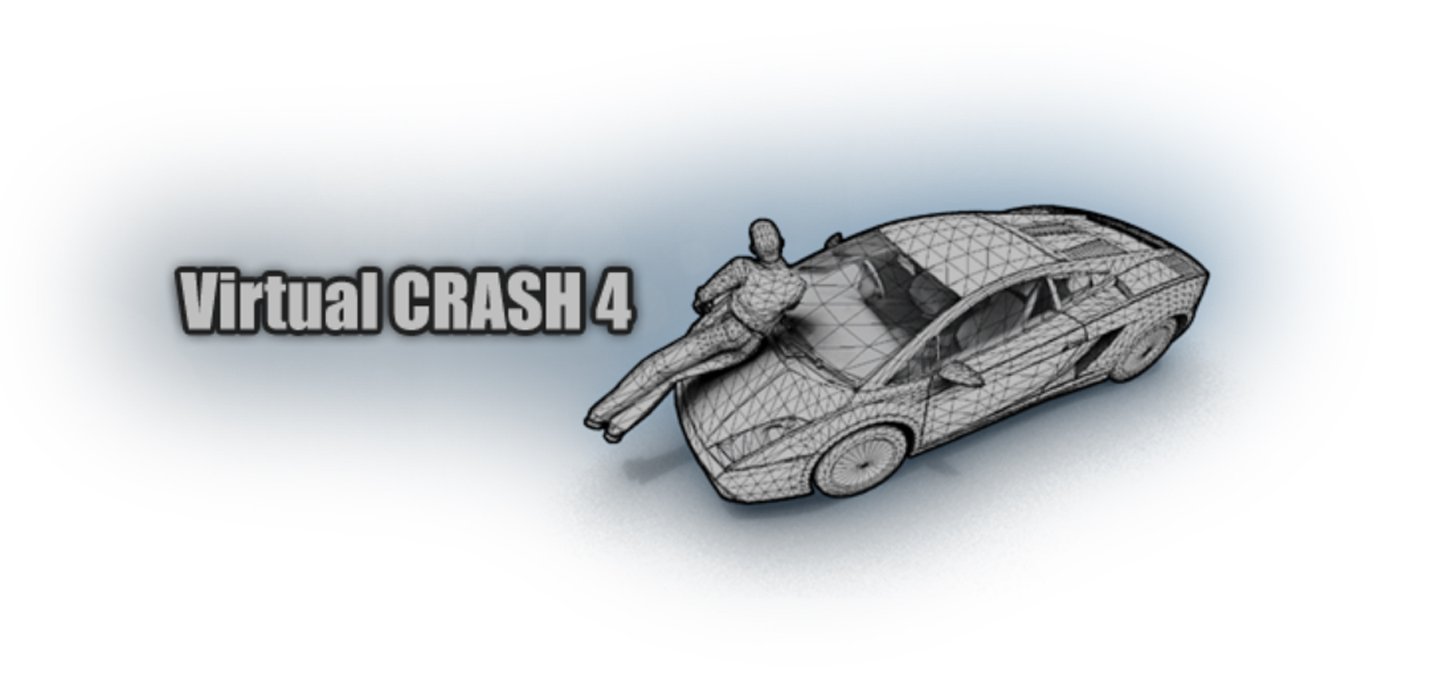Chapter 23 | Tractor-Trailers
Introduction
Creating tractor-trailers, or any combination of tow vehicle and trailer, is extremely simple in Virtual CRASH. In this section, we will review the process for creating a tractor-trailer.
Create Tow Vehicle
Select your tow vehicle from the left side control panel. In this case, we will select a Freightliner tractor (see next figure).
Attach Trailer
Next, select your trailer from the vehicle database. You may simply left-click the trailer name, hold, and drag your mouse cursor to hover over the tractor, then release. You will then be asked “Do you want to replace current data?” Select no (see below).
You will then see your trailer appear connected to the tow vehicle.
The trailer can also be connected to the tow vehicle by first importing an independent trailer object from the database. With the trailer selected, simply use the “pick leader” feature in the “trailer” menu. Left-click “pick leader,” and then left click the desired tow vehicle (see below). Note, a trailer can also be selected as the tow vehicle in cases of a tractor with multiple trailers.
Adjust Trailer Position
With the trailer selected, go to the “trailer” menu. You will now see options to adjust the drawbar length, hitch y-offset, hitch height, hitch y-offset, and hitch overhang. Adjust the properties as needed for your subject vehicle (see below).
Note, the cg to front axle position of the trailer can be adjusted either in the axles menu, or manually using the pivot point (see next figure).
The cg height and lateral offset can be adjusted in the size menu, or manually using the pivot point (see next figure).
Breaking the Connection
As with any joint connection in Virtual CRASH, the joint connecting the tow vehicle to the trailer can be broken either by time, force threshold, or toque threshold. Simply enable the breaking option in the trailer menu, and select the desired braking method (see next figure).
Connecting Multiple Trailers
The process of connecting trailers to leaders is exactly the same when simulating a train of multiple trailers. Simply drag and drop each new trailer on top of the trailer that leads it, or import each trailer into the scene and use the pick leader option and manually select each trailer’s leader (see below).
Note, any vehicle can be used as a tow vehicle by following the same procedure above.
Accelerating and Braking with Trailer Attached
Note, the relationship between the acceleration input specified in the sequences menu and the fraction of maximum possible longitudinal force applied at each drive wheel is described in Chapter 8. In the case of the tractor-trailer system, this fraction is calculated for the drive wheels assuming only the tractor is in the system, without regard to any effects of the trailer. Just as in cases when vehicles are turning, traveling up inclines, or are loaded with additional cargo weight, which can all reduce the total vehicle acceleration compared to the user input value, effects due to trailer coupling are not “felt” until the simulation starts.
In addition, the vehicles in the Virtual CRASH database have the drive wheels set to front by default. Setting the tractor drive wheels to rear in the axles menu will allow the increased normal load on the rear wheels due to trailer coupling to increase the overall acceleration rate, generally closer to the intended input value.
When a target acceleration rate is required, it may be necessary to “tune” the acceleration input in sequences upward to counteract the increased loading on the tractor as well as to counteract any terrain-related effects. Rather than using the acceleration input directly, it is preferable to use either the “pedal position” input option or wheels separately to tune the percentage of maximum available longitudinal tire force at the drive wheels. One can then use the “Diagram” graphing tool to read the total resulting vehicle acceleration.
When decelerating a tractor-trailer system, keep in mind the option “use tow car sequences” is automatically enabled in the trailer’s “trailer” menu in the left side control panel. This ensures that the same fraction of maximum allowed longitudinal braking force used for the tractor wheels is also used for the trailer, thereby allowing for the same deceleration rate during braking, despite the increased load from the trailer. Indeed, when “use tow car sequences” is enabled, you will find the tractor-trailer system decelerating at the specified rate shown in the acceleration sequences input. However, when “use two car sequences” is disabled, such as when one needs to decouple the magnitude of tractor braking from trailer braking, one can no longer rely on using the acceleration sequences input. In such cases, again, one should simply use percent "pedal position" to tune deceleration rates, and monitor the resulting tractor-trailer system deceleration using the Diagram tool.
Collision Delta-Vs
Collisions involving tractor-trailers with other vehicle objects will automatically use the Kudlich-Slibar impulse-momentum model. Because this model applies impulses directly to the two single (uncoupled) bodies undergoing direct contact, the true tractor-tractor Delta-V, which includes coupling effects, can take a few integration time-steps to completely determine. As a result, one should not read the EES (or Auto-EES) displayed Delta-V values in such cases, but rather estimate Delta-V directly from the diagram tool or by using the dynamics report data.
© 2024 Virtual CRASH, LLC. All Rights Reserved