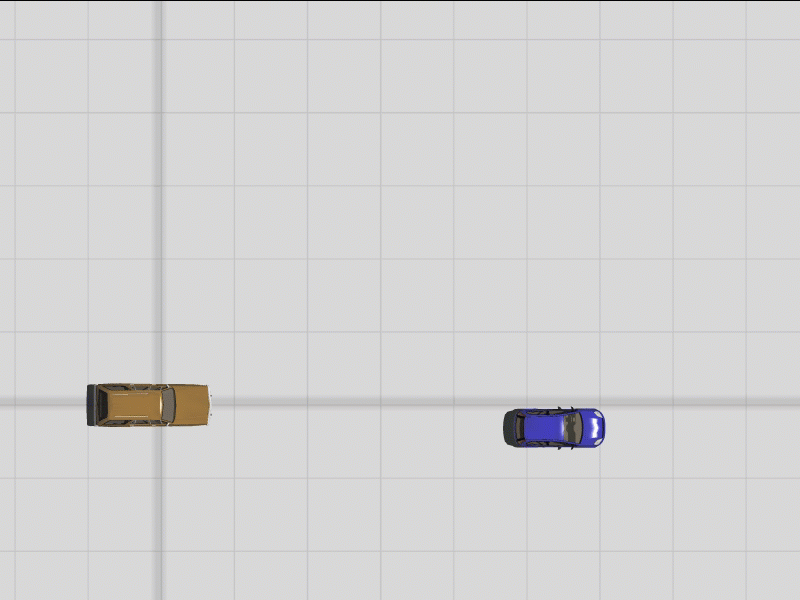Article Number: 51 | VC6 | VC5 | VC4 | VC3 | Post Date: November 14, 2017 | Last Updated: February 8, 2024
Is there a way to report the (x,y,z,) vs time data for an arbitrary position within a vehicle’s frame of reference?
METHOD 1 | VC6 and VC5 USERS
VC6 and VC5 users can take advantage of the Accelerometer Tool to accomplish this. Learn more >
METHOD 2 | VC3 and VC4 USERS
There are two ways to get out this information. First, simply export the vehicle’s report to Excel, and create a vector pointing from the vehicle’s cg to the point in question, then transform this vector to global space using the vehicle’s (x,y,z,yaw,pitch,roll) vs time data. A similar procedure is done for wheel data here: http://www.vcrashusa.com/kb-vc3-article10
The easier way to accomplish this task is to mount a rigid body “test mass” onto your vehicle using a spherical joint.
Let’s suppose we’re interested in studying a collision between the passenger side front corner and the driver side rear of a vehicle. We would like to better understand the path the passenger side front corner took along the bullet vehicle’s path.
Here we’ll use a sphere as our test mass. We place the sphere on the front passenger side corner of our vehicle. We then convert our sphere to a rigid body object by left-clicking on the sphere, and going to Create > Physics > Make Rigid Body From Selection. This will of course, convert the sphere into a rigid body which can now interact with other rigid body objects within the 3D environment.
Next, we need to connect the sphere to the vehicle. Here we use a spherical joint. Simply left-click on “Spherical Joint” from the drop-down menu.
Next, hover your mouse over the vehicle. The vehicle will turn blue in response indicating it will be selected. Left-click and hold the mouse button. Drag the mouse and hover the cursor over the sphere. The sphere will then turn blue.
With the cursor hovering over the sphere, release the left button. You will now see a spherical joint appear, which is connecting the vehicle to sphere. Note, in this example, the sphere is overlapping with the vehicle, but the sphere could have been placed anywhere in the scene and attached to the vehicle using this method. Left-click on the joint object and in the “fix orientation” menu, left-click to enable “use”. This will prevent the spherical joint from rotating.
Disable contact interactions between the sphere and the vehicle, just to insure that the sphere will not move in response to small impulses.
Finally, change the sphere’s mass to 0.001 lbs to ensure the influence of the sphere on the system is negligible.
Using ctrl + left-click, selecting both the sphere and the vehicle allows us to see the vehicle’s cg path and the path the passenger side front corner takes.
Enabling the "Step" interposition option for both the sphere and our vehicle allows us to confirm that the sphere is taking the path we expect.
Here we see the same vehicle set up with and without the test mass. Note, the vehicle CG trajectories appear identical.
Using the report dynamics feature, the position versus time data for the vehicles and the sphere can be exported to Excel.
Here we see a plot with the CG position of the vehicle with and without the test mass, as well as the test mass (x,y) position data. Excellent agreement is observed between the vehicle with a test mass and the vehicle without a test mass, thus demonstrating minimal disturbance was caused by adding the test mass. This is also confirmed by examine the average difference between CGs, which was found to be no greater than 1.6 x 10^-5 feet.
Finally, importing our graph into our scene and scaling it, we see the target vehicle clearly sitting in the zone between the black CG and red front corner lines.
It is advisable to position your test mass as close to your vehicle as possible (even overlapping as shown in this example), and to minimize the distance between joint connection points and the vehicle and test mass. This will minimize joint torques and forces which will help reduce inadvertent oscillations and movement of the test mass.
Tags: Export position data, position, point in car, point in vehicle.
© 2021 Virtual CRASH, LLC. All Rights Reserved