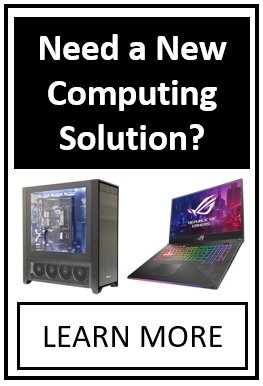Article Number: 26 | VC6 | VC5 | VC4 | VC3 | Post Date: January 21, 2017 | Last Updated: January 21, 2017
Can I simulate an underride type accident?
Yes, you can simulate underride scenarios in Virtual CRASH. There are two ways to accomplish this: with the Kudlich-Slibar collision model or with the “default-auto” model. First we’ll discuss using the Kudlich-Slibar model, which was used to make the video below.
When using the Kudlich-Slibar collision model, remember the impulse centroid height is automatically determined by a combination of factors, including the ground clearance of both vehicles. Depending on your vehicles’ geometries, in underride cases, the impulse centroid location may not be where you need it.
Here we’ve simulated a car impacting a stationary tractor-trailer.
Switching to the side orthographic view and contours drawing mode, we see that the impulse centroid is below the rear structure of the trailer (shown in the red box) which should make first contact with the front-end of the car, above the front bumper.
To fix this, select the first impulse, and use the “create user contact” feature.
Select the new ees object in the project menu, then under the contact menu, deselect auto-position, and adjust the impulse centroid’s z-position to align with the rigid structure of the trailer.
Set the normal axis pitch value so that the tangent plane, which is intended to model frictional effects, allows for relative sliding contact along the hood of the car. Adjust the friction threshold in the contact menu as needed for your case. Here we also enabled deformation.
You can also select the impulses that occur subsequent to the first contact by using the auto-ees object. Here we select the second contact between the car and trailer and created another user contact. We’ve adjusted the impulse centroid to coincide with rigid structures further beneath the trailer, and modified the normal axis to point parallel with the ground plane.
The second approach you can use to simulate underride is by enabling the “default-auto” model rather than Kudlich-Slibar. The default-auto model is the multi-point contact impulse-momentum model that’s used for pedestrian impact simulations. In our example underride impact used in Chapter 16 of the VC3 User’s Guide, this is the method we used (see video below).
To enable default-auto, simply select the trailer and car objects, and under contact, change the preferred collision model to “default-auto.” Note if either vehicle’s preferred model is changed to default-auto, then default-auto will be used for the collision model in collisions between them. Set the friction-body and restitution-body parameters as needed. Recall, as explained in Appendix 2 of the User’s Guide (VC6 | VC5 | VC4 | VC3): for two objects undergoing collision under the “default-auto” model, the friction value used for the collision will be the minimum value of the friction values specified for either object. The restitution value used for the collision will be maximum value of the restitution values specified for the two objects. Note objects can have different friction and restitution values set for ground contact (“friction-ground” and “restitution-ground”), and for contact with other objects (“friction-body” and “restitution-body”).
Remember by using default-auto you lose access to the ees object available with the Kudlich-Slibar mode. The ees objects keep track of Delta-V for you. If you are using default-auto, you will need to calculate your own Delta-V values by using the report dynamics feature. You also cannot enable deformation of the polygon mesh with default-auto.
Tags: Underride, trailer impact, tractor-trailer, Kudlich-Slibar, default-auto, auto-ees, ees, normal axis, friction, restitution
© 2021 Virtual CRASH, LLC. All Rights Reserved