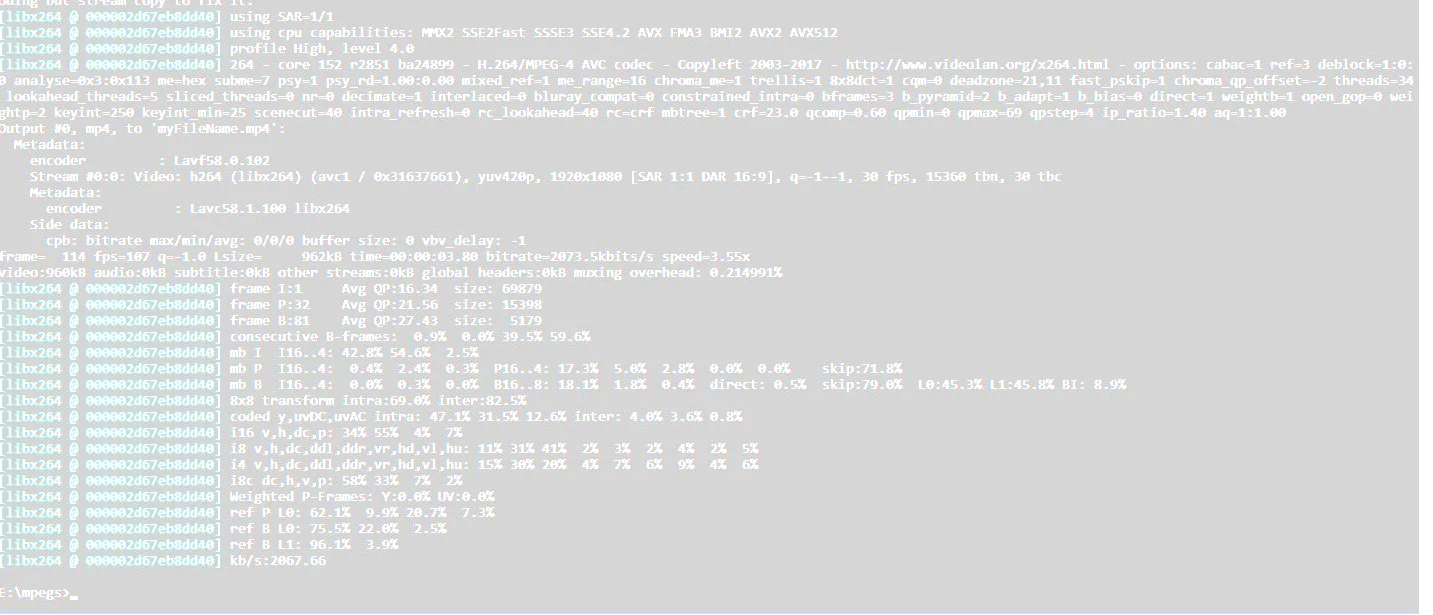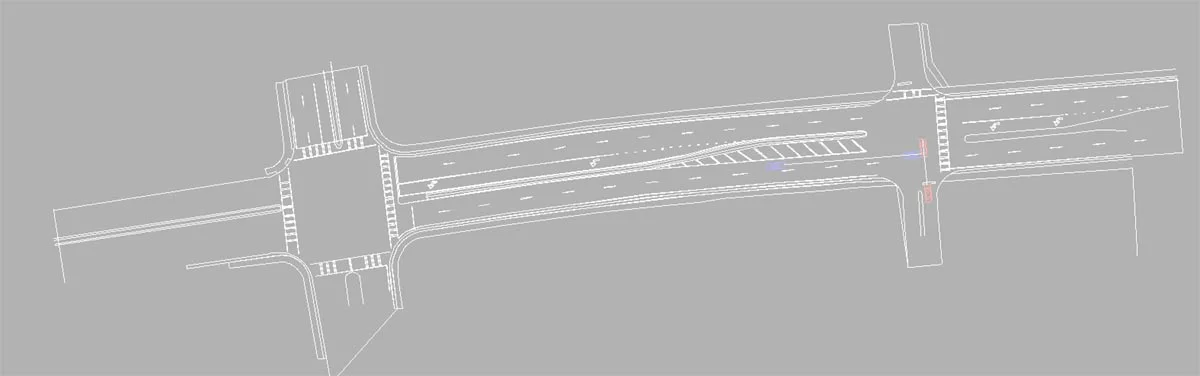Blog Posts
If you thought last year's Winter update was a big deal, you're going to love this one! We're giving the gift of time with this FREE update. Keep reading to learn what's new with the Winter 2025 Software update! This update includes something for users of VC6, 5, 4, and 3!
As the leaves turn and the air cools, we’re excited to bring you another FREE update to your Virtual CRASH assets library! Read on to learn more about what’s new in this update.
Just as summer temperatures are starting to rise, so is the excitement around our latest release. The Summer 2025 Software Update arrives in just a few weeks, bringing an expanded collection of new assets, refined interface updates, and enhanced features to help you work more efficiently and effectively. Best of all? It's completely FREE! No additional license fees or annual maintenances fees!
I had a blast this week hanging out with the crew at the 2025 Symposium on EDR Research and Training, hosted by NAPARS and CA2RS. With family in town, I was only able to attend yesterday’s festivities, where I presented some recent exploration and testing of alternative (non-EDR) motorcycle data sources…
This spring, the Virtual CRASH team rolled out a new update for the Virtual CRASH 6 family of users! This update delivers significant enhancements to the Easy Video and Image Analysis tool, featuring faster calibration. We've also included new vehicles, materials, and street lights, and implemented a critical fix for Windows 11 24H2 compatibility issues.
This update is HUGE! Yes, another amazing (and FREE) software update is coming at you, just in time for the holidays. If you do video analyses, you’re going to love this update! Keep reading to learn what’s new with the Winter 2024 Software update!
We're excited to bring you another awesome FREE update to heat up your summer! VC6 and VC5 users, scroll down to learn more about this update which should roll out in early August.
The temperatures are rising and the days are longer, so it must be time for the Summer 2024 Software Update. This update brings Virtual CRASH 6 users some scorching hot new features! As usual, these updates are brought to you for FREE!
The Fall 2023 Software Update introduces a range of interface improvements and an exciting addition of new vehicles. As always, these updates are available at no extra cost for our users!
This Spring, the Virtual CRASH team brings a HUGE update to the Virtual CRASH 5 family of users. As usual, and for almost 20 years, this update is FREE. Read on to learn more about this awesome update!
A bomb cyclone has hit North America! That must mean it’s time for another FREE update from Virtual CRASH team. Keep reading to learn what’s new with the Winter 2022 Software Update, which will be rolling out at the end of December 2022.
Do you use point cloud data to help produce your 3D environments in Virtual CRASH 4 or Virtual Crash 5? If so, this blog post is for you. Below, we’re going to discuss a fast and easy way to simplify your 3D environment builds with point cloud data by using CloudCompare’s Cloth Simulation Filter (“CSF Filter”) plugin.
The leaves are changing color and the air is cooling. It must be time for a new FREE software update from Virtual CRASH. Read on to learn about the latest updates and additions.
In this post, we’re going to discuss four essential features you need to know when using Virtual CRASH, whether it’s Virtual CRASH 3, Virtual CRASH 4, Virtual CRASH 5, or Virtual CRASH for Public Safety.
The Spring 2022 Software Update has arrived. This FREE software update brings new surprises for users of Virtual CRASH 5! Read below to learn more about these awesome updates!
Upcoming In-Class Training Opportunities
It’s time for another FREE update from the Virtual CRASH team! If you’re in the Virtual CRASH 5 family of users, read on because this one is for you!
With the start of Fall, the Virtual CRASH team brings the Virtual CRASH 5 family of users another great (and free) software update. Read on to learn more about the latest software update.
This EDR sequence type allows users to input either speed or acceleration time-series data into the Path Animation tool to quickly generate animated motion. You can even input multiple EDR sequences into the same path. Details of this new feature are given below…
In this post, we review the Triangular Method tool. This tool that makes it easy to import scene data documented using 2 reference points.
If you use applications like Pix4D for photogrammetry, you likely have a need for importing orthomosaic imagery and point cloud data into Virtual CRASH 6, 5, and 4…
Summertime is here! What a great time to stay indoors and learn about the new features rolling out in the Summer 2020 Software Update. Scroll down to learn more about the free updates coming your way!
Occasionally, it’s useful to create graphs illustrating the cross section of a terrain, such as when trying to visualize the crown of a road surface. The easiest way to see the cross section is to use one of the side orthographic views. Note, point cloud cross sections can be obtained using the section tool. Also, angles and displacements can be measured using the 3D Angle Measurement tool. However, if a numerical description is required, a more sophisticated method is illustrated below. This method can be used to create cross sectional views along any arbitrary xy-trajectory…
O Virtual CRASH é um aplicativo de software que pode ser usado para produzir diagramas, simulações e animações de acidentes. Evidência forense de fotogrametria, scanners a laser ou estações totais podem ser incorporados diretamente no ambiente tridimensional do Virtual CRASH…
Overlaying rendered video from Virtual CRASH onto a live-action video backdrop can make for some amazing visuals. In this guest author post, we will learn the workflow for this process.
Are you a fan of Virtual CRASH and FARO Zone 3D? Well, you’re in luck. Did you know you can export your FARO Zone 3D vehicle models and use them in Virtual CRASH! Watch the video below to learn more!
Virtual CRASH es una aplicación de software que se puede utilizar para producir diagramas, simulaciones y animaciones de accidentes. Se puede incorporar evidencia forense de fotogrametría, escáneres láser o estaciones totales directamente en el entorno tridimensional de Virtual CRASH…
Looking through quotes for 3D scanner-based solutions for public safety can certainly cause some amount of “sticker shock”. Many times, these quotes run in the hundreds of thousands of dollars. Below is a typical quote for law enforcement from a laser hardware manufacturer. Read more…
The Path Animation Tool is a powerful part of the Virtual CRASH 4 arsenal. Not only can this tool be used to create visualizations of accident scenarios without the need for simulation optimization, but it can also be used to guide vehicles along arbitrary paths only to then had control of the vehicle to the simulation engine.
Just in time for the holiday season, the Virtual CRASH team rolls out the Winter 2019 Software Update B. This update includes the feature enhancements and additions described below.
Interested in surveying points from your point cloud from any location in your scene? Do you draw crime scene diagrams? In the video below, we walk you through using the point array tool to create fast surveys. We also show you just how easy it is to create crime scene diagrams from point cloud data.
The graphing tool (also known as the “Diagram Tool”) is an extremely useful tool in the Virtual CRASH arsenal. This tool allows one to monitor dynamical variables versus time while simultaneously monitoring the motion of vehicles or other objects playing out in the view port. This can be incredibly helpful while conducting a simulation optimization for example.
As summer comes to an end, the Virtual CRASH team brings you more surprises with the Summer 2019 Software Update B. Read below to learn about the new feature improvements you’ll enjoy with this update. As always, we bring you these updates free of charge, with no required “maintenance” fees.
The Summer 2019 Software Update included a much-anticipated feature which makes it easier for Virtual CRASH 4 users to position images, point arrays, and point clouds with respect to a global coordinate system. Prior to this update, users had to follow a more complex multi-step process to position data within a global coordinate system (see this post).
In this post, we’ll review the functionality of the image rectifier tool and give a proof of concept using data from a staged collision.
Vermont State Police Crash Reconstruction Team used Virtual CRASH software to produce a key demonstrative aid used to illustrate accident reconstruction analysis to the jury during a high-profile murder trial that received national attention.
It’s time for the Summer 2019 Software Update! With this update, users have more options to align point cloud data, point array data (from total stations or GPS based measuring devices), and aerial images.
With the upcoming 2019 Summer Update, Virtual CRASH 4 users will have more ways to align data in Virtual CRASH. In this post, we’ll review the ways users can align aerial imagery, points, and point clouds. With this update, users will have the following methods to import and align data…
Ever wish you could generate a 4K ultra high-res scale diagram, or extract individual frames from your animation avi file? Then this guest blog post is for you.
Spring is here, and it’s time for the 2019 Spring Software Update! Read below to learn what’s new. We bring you these updates free of charge for being part of the Virtual CRASH family!
Winter 2019 brings the polar vortex and new updates for Virtual CRASH 4. As always, Virtual CRASH updates are free! Read below to learn more.
The combination of Virtual Crash and photogrammetric software such as Pix4D has become a powerful tool in the crash reconstruction arena when used with small Unmanned Aerial Systems (sUAS), a laser scanner, or a combination of the two. For the purposes of this post, we will discuss working with large data sets collected with aerial platforms and the use of Pix4D in combination with Virtual Crash 4.
In Virtual CRASH 3 and 4, it’s possible to restrain the motion of objects by strategically using joints or the rope tool. In this post we’ll review different ways objects can be restrained, including multibodies.
Virtual CRASH allows users to easily create 3D environments within which vehicles can travel. Occasionally it’s necessary to build overpasses for simulations and animations. In this guest post, the reader is shown how to create a simple overpass using an extrusion object.
At Virtual CRASH, we love our users. As always, we’ve listened to your feedback and suggestions; we have included many of your suggestions into our new Fall 2018 Software Update. This free update includes new features, improvements to existing features, and improvements to our user interface.
Occasionally it can be useful to play videos in reverse. Visually, this can help the viewer see certain details a bit more clearly, such as a pedestrian’s head contacting the A pillar in a Virtual CRASH generated pedestrian impact animation, as the video scrubs backward and forward in time. In this guest post, the process for making merged and reverse videos is reviewed.
Choosing which codec to use when creating your Virtual CRASH animation can be an important decision when generating your visual aids. In this guest post, the pros and cons of various video codecs are reviewed.
In this post, we’ll discuss how to cover up gaps in point clouds or areas of low density. Gaps can occur either because of lack of coverage in the original point cloud dataset or because of the “remove points” feature of the Easy Surface Builder tool.
With Virtual CRASH 4, you have the option to prescribe the exact trajectories, orientations, and speeds various objects will take as they move through the environment. The best part is, the tool is not limited to vehicles. You can animate any rigid body object, including multibody objects. In this post we’ll review how to use the path animation tool to create a walking multibody as well as a few other use cases.
Both Virtual CRASH 3 and Virtual CRASH 4 come with a number of joints which can be used to connect rigid body objects together in various ways. You can even make joints articulate. Joints can be used in a number of ways, from creating a simulation of a broken streetlamp post to simulating a rollover accident. In this blog post we review the various joint types. To access the joints, simply go to the Create > Physics menu, or use the toolbar shown below.
Importing diagrams created with IMS Map360 is easy in Virtual CRASH 4. In this post we'll show the typical workflow to export a line drawing and point cloud from IMS Map360 to Virtual CRASH 4.
In this post, we’re going to review working in forward time. Our objective in this exercise is to set up a t-bone crash using forward time evaluation.
In Virtual CRASH 3 or 4, users can import aerial photographs and scale diagrams in nearly any image format, including .tif (or .tiff) format. You can find more information on importing and scaling images in Chapter 9 of the User’s Guide. When importing images from any source, remember Virtual CRASH assumes a single pixel is 1 cm x 1 cm in physical size, so in most cases, the Virtual CRASH scale tool is needed to set the scale between two reference points that are visible in the photo or diagram.
The path animation tool is a great way to create fast visual aids for your case without the need to optimize a simulation scenario. Using the path animation feature, vehicles paths and kinematic sequences are predetermined without using the time-forward kinetic simulator. In this post, we’ll review some of the features and functionality of the path animation tool.
In this blog post, we discuss the simulation of test “MEA12” from this series. In this test, a 1980 Datsun 200 SX with initial speed of 15.6 m/s impacts a 1989 Chevrolet Sprint with initial speed of 6.7 m/s. The collision occurs in a 90-degree t-bone configuration. A depiction of the test is shown below.
The study of motion and of physical concepts such as force and mass is called dynamics. The part of dynamics that describes motion without regard to its causes is called kinematics [1]. Occupant kinematics is the study of kinematics as it applies to occupants within a motor vehicle. Broadly speaking, in accident reconstruction, one uses concepts of occupant kinematics to understand mechanisms of injury causation by identifying potential points of contact between an occupant’s body and the occupant cabin itself.
With the November 25, 2017 auto-update, Virtual CRASH 4 users will be able to create 360 degree videos and Virtual Reality videos. Virtual CRASH 4 users will also have more video output options available. As always, these updates are provided to Virtual CRASH users for free!
Collision physics in Virtual CRASH is based on rigid body dynamics. In particular, most vehicle versus vehicle impacts in Virtual CRASH are simulated using the Kudlich-Slibar impulse-momentum model. This model dates back to the 1960s [1, 2] and is the basis for other vehicle collision simulators used for accident reconstruction [3, 4]. Rigid body dynamics simulators are based on Newton Laws. Newton’s 3rd Law in particular, of course, leads to momentum conservation.
In our Blog post from last year (http://www.vcrashusa.com/blog/2016/6/6/adding-traffic-signal-symbols-to-animations), we discussed how to create 2-D traffic signal symbols in your simulation environment. At the bottom of that post, we also discussed how to add semaphore objects (3D traffic signal lights) in your environment. The semaphore object has undergone significant improvements in Virtual CRASH 4 which have been made available in the October 10, 2017 update.
In both Virtual CRASH 3 and Virtual CRASH 4, the kinematics tool can be a quick and easy way to control complex pre-crash motion involving inherently unstable systems such as motorcycle or bicycle + rider systems. It also allows the user to set up a simulation at the moment-of-impact, and kinematically propagate vehicles to the point-of-impact without the needed of fine-tuning steering and acceleration inputs.
Virtual CRASH can be used to reconstruct motorcycle impact cases quickly and easily. In this blog post we will use Virtual CRASH to reconstruct “Case Study 1” presented in “Linear and Rotational Motion Analysis in Traffic Crash Reconstruction” by Keifer, Conte, and Reckamp.
Because impulses are only exchanged upon overlap of the vehicle polygon meshes, cases where you want to simulate directly wheel contact may require a little more work; remember, the wheels in Virtual CRASH are not part of the vehicle polygon mesh, and so are not considered by the collision detection algorithm. One technique to solve this problem is to directly install rigid body wheels, which is shown in the Knowledge Base post here. Another technique involves simply modifying the polygon mesh of your vehicle. This is shown below.
In Virtual CRASH you can create complex road geometries using the plane object. In this post, we will create a highway interchange ramp.
In this latest installment, we continue with our exploration of the Research Input for Computer Simulation of Automobile Collisions (RICSAC) test series. These tests make excellent benchmarks with which to study just how quickly and accurately Virtual CRASH can reproduce accident cases.
Upcoming In-Class Training Opportunities
In the User's Guide writeup on RICSAC 1 (VC5 | VC4 | VC3), you are walked through the workflow of a typical accident reconstruction analysis involving a t-bone style impact based on a staged collision test from the Research Input for Computer Simulation of Automobile Collisions (RICSAC) series. In that case, using knowledge of the pre-impact orientations and post-impact rest positions and orientations, as well as the post-impact trajectories, we were able to iteratively converge on a reasonable solution for the collision, obtaining estimates of the pre-impact speeds. In this post, we will repeat this same process for the second RICSAC collision ("RICSAC 2").
In this blog post, we will discuss how to create custom sky modifications. In particular, we will focus on creating (1) an all-white sky and environment, (2) an all-black sky, and (3) a sky with stationary cloud effects.
In this post, we outline the simplified process for importing Virtual CRASH data into FARO HD and Reality.
Are you a die-hard fan of FARO (formely ARAS) Reality or FARO HD, but wish there was a way to create your animations using a true 3D physics simulation tool like Virtual CRASH 3? If so, this post is for you. Here we demonstrate just how easy it is to extract the 3D simulation data from Virtual CRASH 3 and use it to define an animation path within FARO Reality.
In Virtual Crash you have the ability to take solid objects (.3ds, .dxf), separate out components, and add joints to manipulate movement. In this post, we will look at using a hinge joint to create a rotating assembly.
In a previous post, techniques were discussed concerning how to modify the different “Element” portions of a vehicle to suit your needs, but here we will discuss how to modify the “Faces” portion to get an even more custom look for your vehicle.
One of the gems of Virtual CRASH 3 is the “auto-driver” system. This feature allows the user select the paths on which the simulated vehicles are to drive (within the limits of physics of course). This is an excellent alternative to specifying the steering angles "by hand," especially for complex roadway geometries (although Virtual CRASH 3’s fast control icons are particularly handy for that purpose). In this post, we discus how to use the auto-driver system in Virtual CRASH 3.
In this post, we will review how to deal with imported meshes with large polygon counts.
Suppose you have a case involving a Ford Explorer SUV police vehicle, which had lights and push bumper, and you need to add it to your Virtual CRASH simulation, but this vehicle is not in the Virtual CRASH database. Don't give up. You can make this yourself using the 3D modeling capabilities of Virtual CRASH 3!
So, you're working on your t-bone impact animation for trial, and now you want to put a traffic signal timing symbol into your crash animation, rather than using text annotation. As is usually the case with Virtual CRASH 3, there is a way to do it by taking advantage of Virtual CRASH's amazing versatility. Below we will review the procedure for creating a traffic signal symbol with animated signal timing.
Have mercy on your microprocessor. When importing large dxf or 3ds meshes for use in your simulation environment, be considerate to your system's resources. In this post, we're going to discuss importing large terrain meshes.